If your video can be played natively in your browser, or if you have FFMPEG installed on your server, you can generate thumbnails from your video.
You need to have FFMPEG installed on your server to make thumbnails automatically on upload. Unfortunately most shared hosts don’t allow you to install FFMPEG unless you have your own server. I can’t provide support for FFMPEG installation because there are too many possible configurations out there, but this is a good place to start https://ffmpeg.org/
Using either the “Generate” or “Randomize” buttons will create an array to choose from. The “Generate” button will always generate thumbnails from the same frames of your video, evenly spaced. If you don’t like them, you can randomize the results with the “Randomize” button. If you want to see the first frame of the video, check the “Force 1st Frame Thumbnail” button. After creating an array of thumbnails you can save them all using the “Save all thumbnails” button.
If you know which frame you want to use for your thumbnail, click “Choose from video…” to select it from the video. This will only work for videos that can be played natively in your browser. The small video player responds to keyboard commands:
| → | Next frame (approximately) |
| ← | Previous frame (approximately) |
| J | Rewind |
| K | Play/Pause |
| L | Play/Fast-forward with multiple presses |
If you want really fine control you can enter timecode in the “Thumbnail timecode” field. Use mm:ss format. Use decimals to approximate frames. For example, 23.5 will generate a thumbnail halfway between the 23rd and 24th seconds in the video. 02:23.25 would be one quarter of the way between the 143rd and 144th seconds. You can generate as many or as few as you need (up to 99 at a time).
After you select a thumbnail it will be registered in the WordPress Media Library and added to the video’s attachments. Unused thumbnails will be deleted.